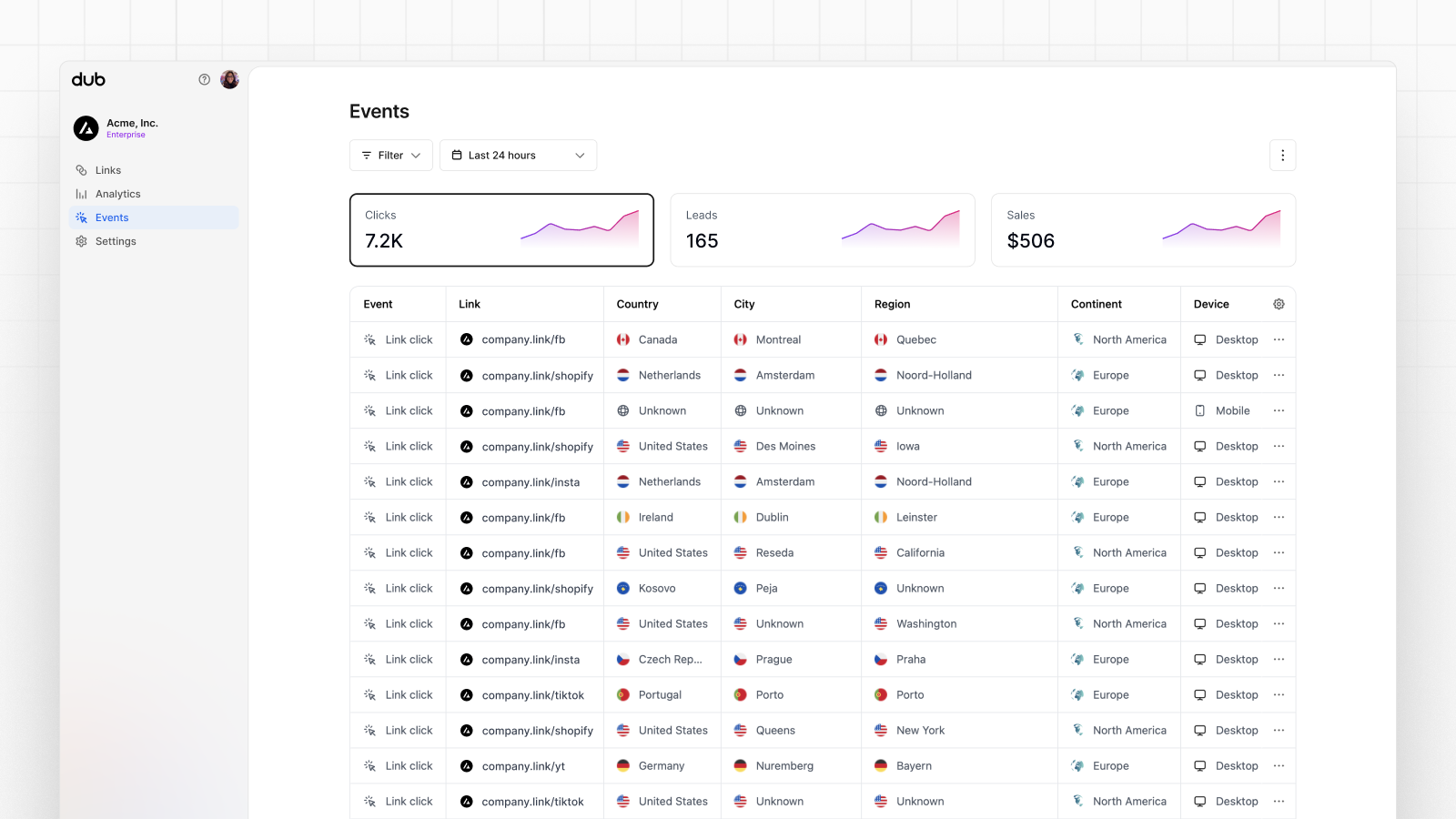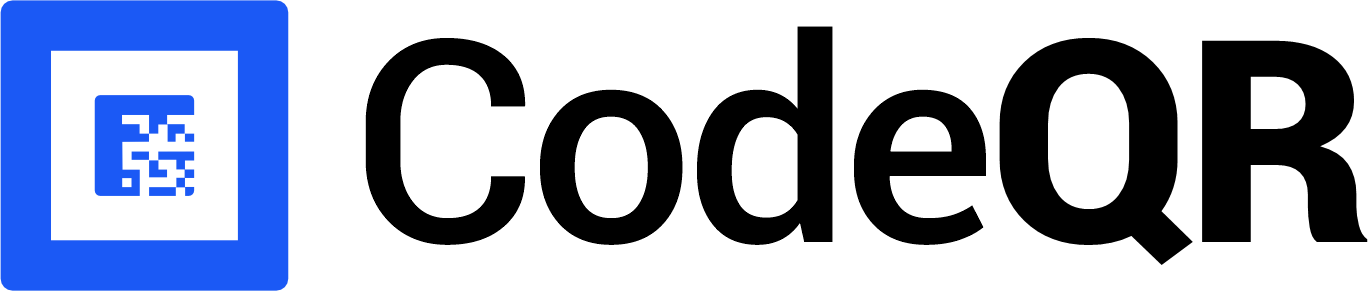Conversion tracking require a Business plan
subscription or higher.

- Enable conversion tracking for your links
- Install the
@codeqr/analyticsclient-side SDK - Install the CodeQR server-side SDK + track conversion events
- View your conversions
Step 1: Enable conversion tracking for your links
First, you’ll need to enable conversion tracking for your CodeQR links to be able to start tracking conversions. There are a few ways to do this:Option 1: On a workspace-level
Option 1: On a workspace-level
To enable conversion tracking for all future links in a workspace, you can do the following:
To enable conversion tracking for all future links in a workspace, you can do the following: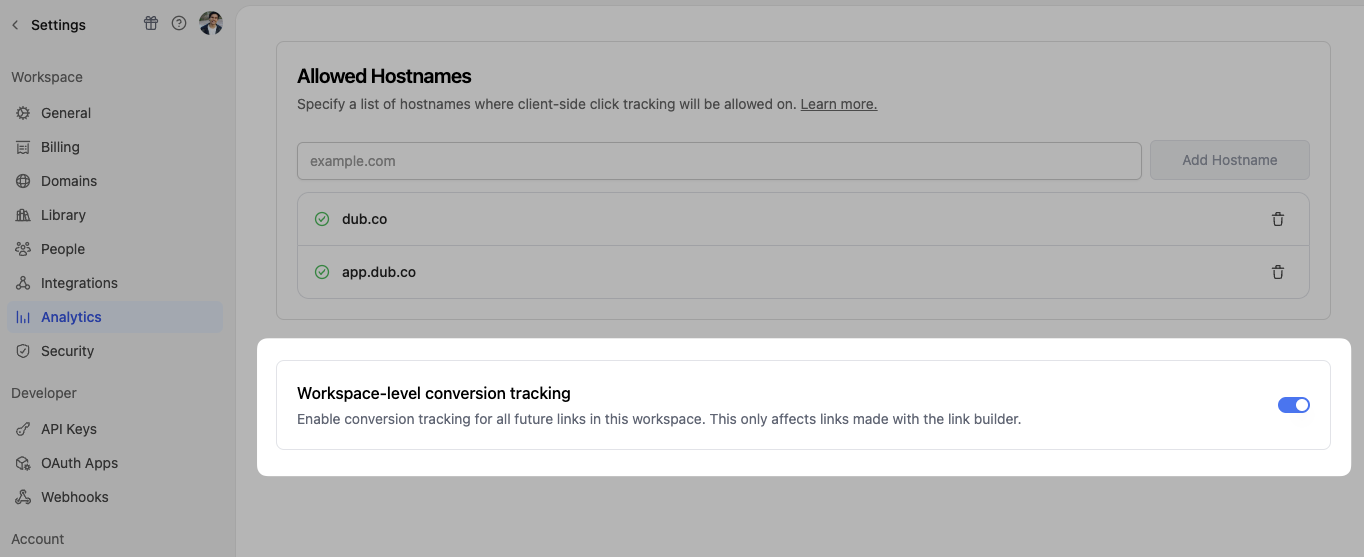
- Navigate to your workspace’s Analytics settings page.
- Toggle the Workspace-level Conversion Tracking switch to enable conversion tracking for the workspace.
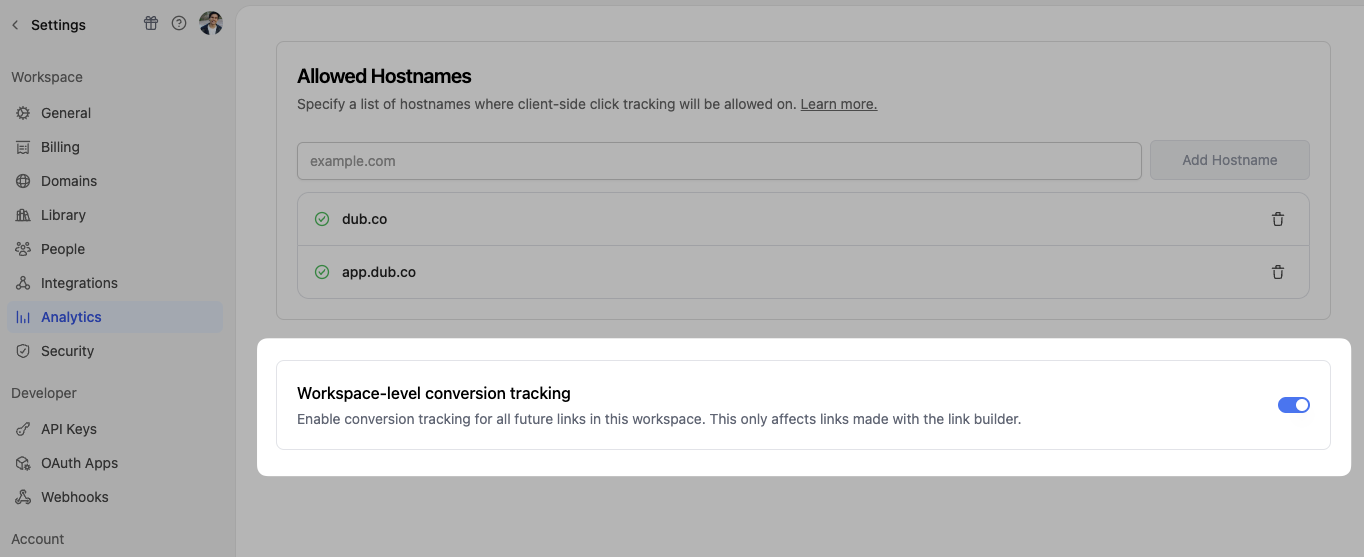
Option 2: On a link-level
Option 2: On a link-level
If you don’t want to enable conversion tracking for all your links in a workspace, you can also opt to enable it on a link-level.To enable conversion tracking for a specific link, open the CodeQR Link Builder for a link and toggle the Conversion Tracking switch.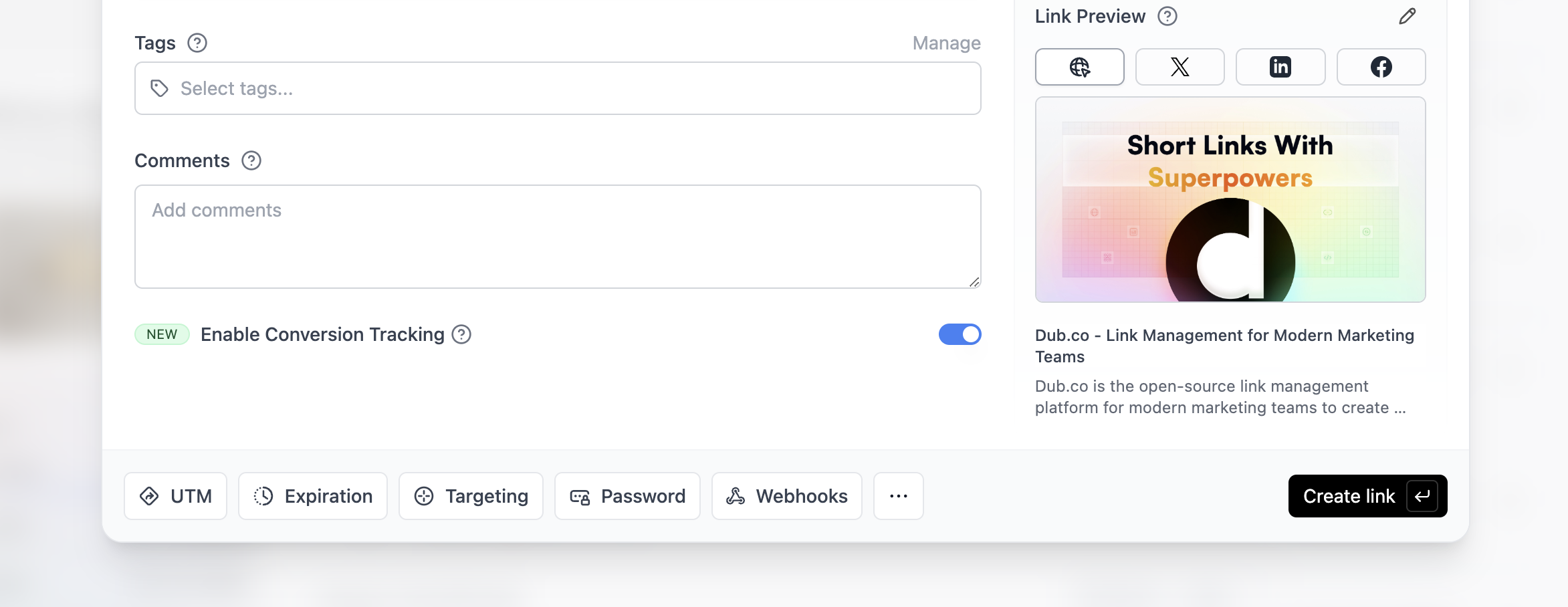
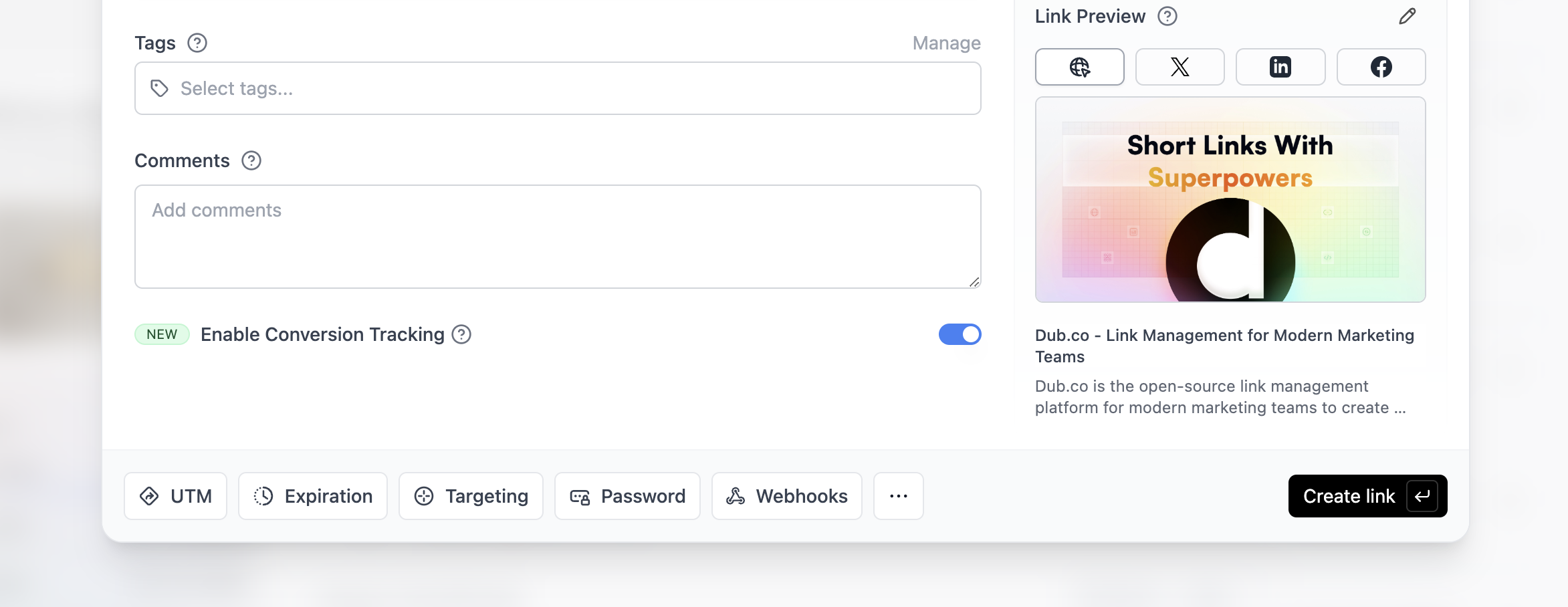
Option 3: Via the API
Option 3: Via the API
Alternatively, you can also enable conversion tracking programmatically via the CodeQR API. All you need to do is pass
trackConversion: true when creating or updating a link:Step 2: Install the @codeqr/analytics client-side SDK
Next, you’ll need to install the @codeqr/analytics client-side SDK.
This script detects the cq_id query parameter and storing it as a first-party cookie, which will be used to attribute subsequent conversion events to the original link.

@codeqr/analytics script in several different ways:
React
Add CodeQR Analytics to your React app
Manual installation
Add CodeQR Analytics to your website
Framer
Add CodeQR Analytics to your Framer site
Shopify
Add CodeQR Analytics to your Shopify store
WordPress
Add CodeQR Analytics to your WP site
Webflow
Add CodeQR Analytics to your Webflow site
You can verify the installation with the following tests:
- Open the browser console and type in
_codeqrAnalytics– if the script is installed correctly, you should see the_codeqrAnalyticsobject in the console. - Add the
?cq_id=testquery parameter to your website URL and make sure that thecq_idcookie is being set in your browser.
- The analytics script was added to the
<head>section of the page - If you’re using a content delivery network (CDN), make sure to purge any cached content
Step 3: Install the CodeQR server-side SDK + track conversion events
CodeQR uses server-side event tracking to track conversions, which is more reliable than client-side tracking. Depending on which framework you’re using, you can use our native SDKs: If you’re using a framework that isn’t listed, you can use the CodeQR REST API to track events on the server-side: Once you install the SDKs, you can start tracking conversion events.Tracking lead events
The first event you’ll want to track is alead event. This happens when a user performs an action that indicates interest in your product or service. This could be anything from:
- Signing up for an account
- Adding a product to cart
- Joining a mailing list

Sign Up, which happens when a user signs up for an account. Depending on which authentication framework you’re using, here are a few examples of how to send Sign Up lead events:
The lead event will serve as the source of truth for the customer’s identity and which link they came from. This means that all subsequent actions performed by the customer (e.g. upgrading their plan, purchasing a product) will automatically be attributed to the original link.
To learn more about tracking lead events with CodeQR, refer to the following resources:
Tracking lead events
Read the full guide on tracking lead events with CodeQR
POST /track/lead endpoint
View the full list of attributes you can pass when sending a lead event
Tracking sale events
The second event you’ll want to send is asale event. This happens when a user purchases your product or service. This could be anything from:
- Subscribing to a paid plan
- Usage expansion (upgrading from one plan to another)
- Purchasing a product

POST /track/sale API endpoint.
To learn more about tracking sale events with CodeQR, refer to the following resources:
Tracking sale events
Read the full guide on tracking sale events with CodeQR
POST /track/sale endpoint
View the full list of attributes you can pass when sending a sale event
Step 4: View your conversions
Once you’ve enabled conversion tracking for your links, all your tracked conversions will show up on your Analytics dashboard. We provide 3 different views to help you understand your conversions:- Time-series: A time-series view of the number clicks, leads and sales.
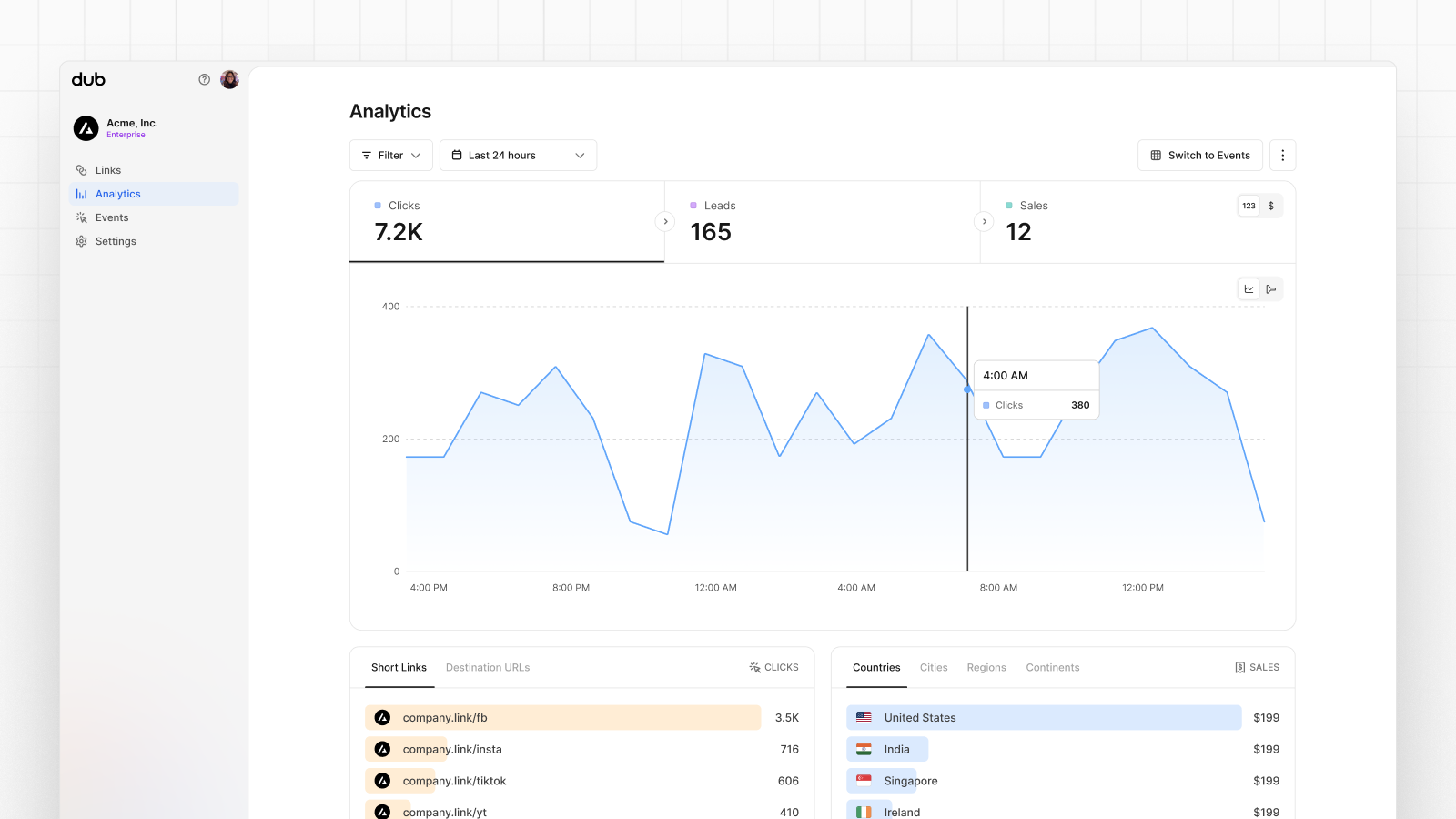
- Funnel chart: A funnel chart view visualizing the conversion & dropoff rates across the different steps in the conversion funnel (clicks → leads → sales).
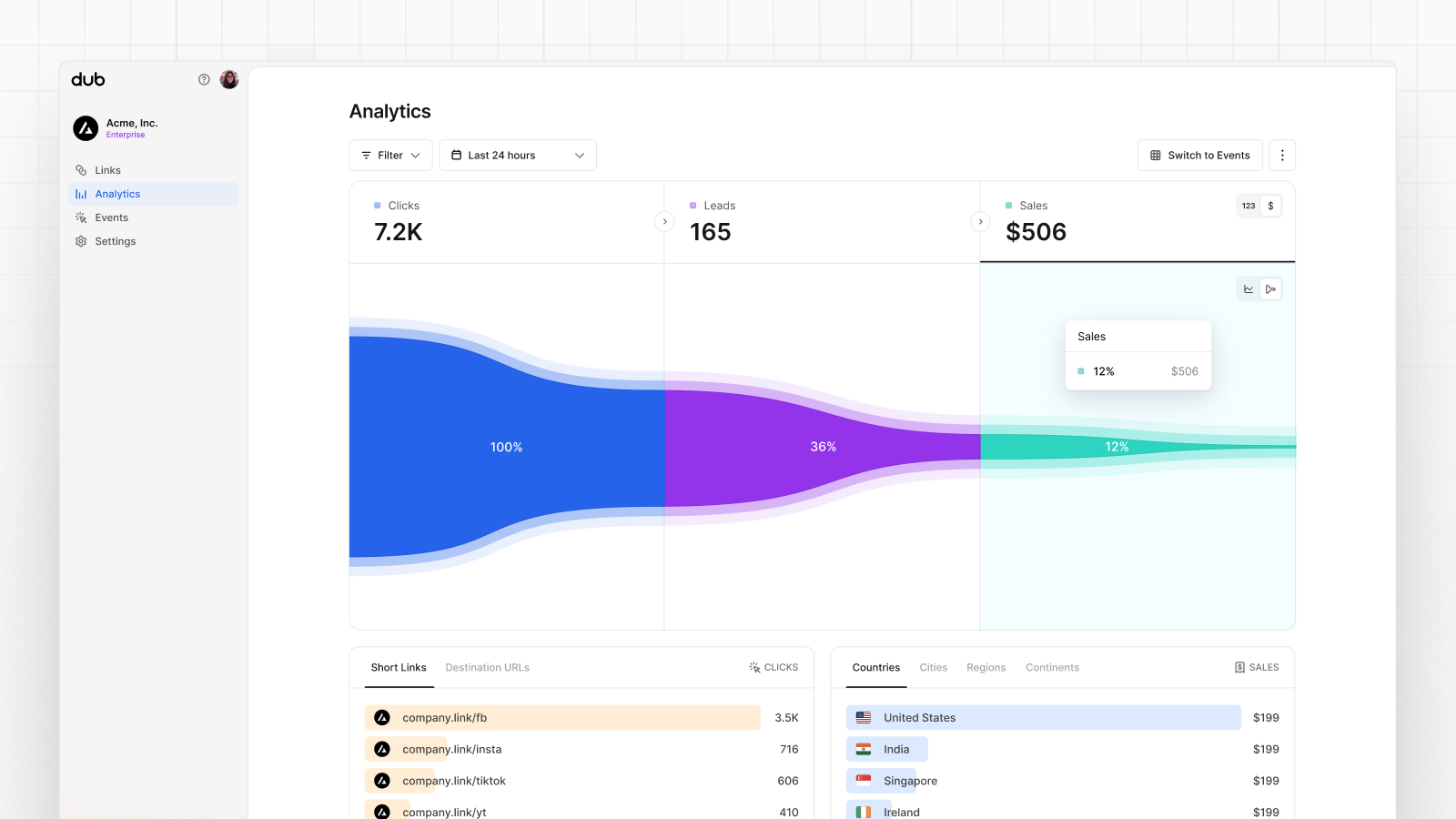
- Real-time events stream: A real-time events stream of every single conversion event that occurs across all your links in your workspace.