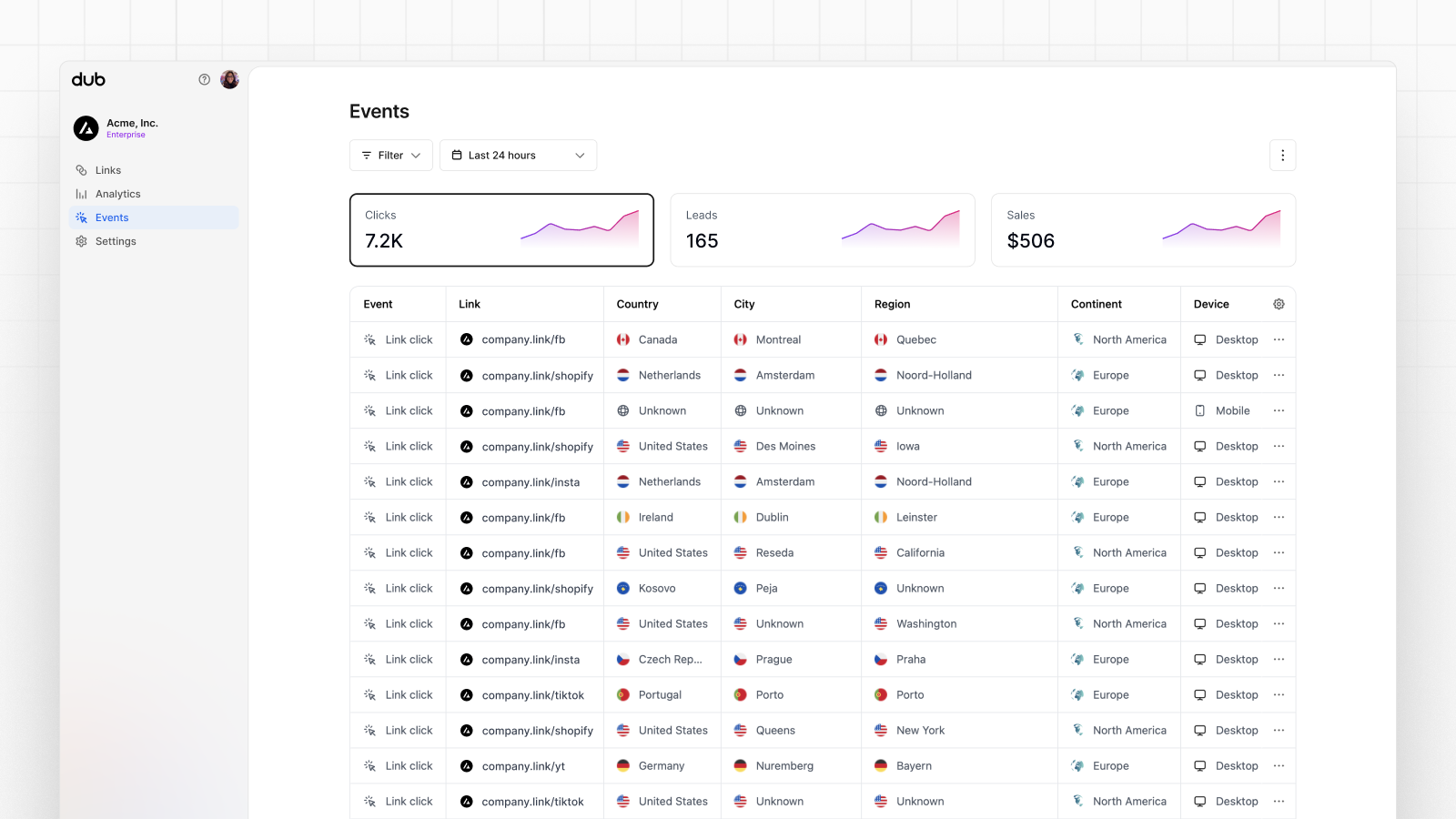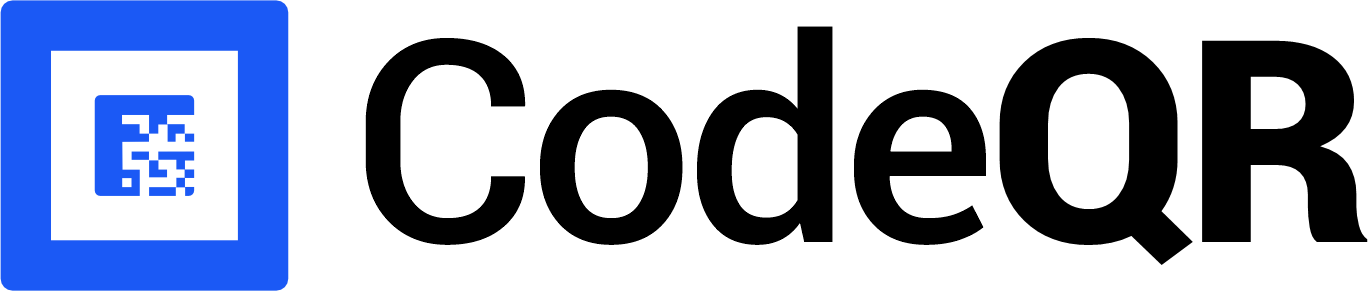Conversion tracking require a Business plan
subscription or higher.
lead event happens when a user performs an action that indicates interest in your product or service. This could be anything from:
- Signing up for an account
- Adding a product to cart
- Joining a mailing list

Prerequisites
Before you get started, make sure you follow the CodeQR Conversions quickstart guide to get CodeQR Conversions set up for your links:- Enable conversion tracking for your links
- Install the @codeqr/analytics client-side SDK
- Install the CodeQR server-side SDK
Configure lead tracking
Depending on which authentication framework you’re using, we have a few pre-built guides to help you track lead events when a new user signs up for your SaaS application:If you’re using the Remix framework, you might run into an issue where you get an empty/null value for the
cq_id cookie. In that case, try using a library like cookie instead:- Within the sign-up API request, retrieve the
cq_idcookie that was created by the@codeqr/analyticsclient-SDK. - Send an event to the CodeQR API with the
cq_idvalue, as well as your customer’s ID and any other relevant information (email, name, avatar, etc.)
If you don’t have a customer ID, you can also use the customer’s
email
instead.Code examples
Here are some examples of how you can track lead events using our native SDKs:| Property | Required | Description |
|---|---|---|
clickId | Yes | The unique cq_id parameter that the lead conversion event is attributed to. |
eventName | Yes | The name of the event. Example: “Sign up”. |
externalId | Yes | The unique ID of the customer in your system. Will be used to identify and attribute all future events to this customer. |
customerEmail | No | The email address of the customer. If not passed, a random email address will be generated. |
customerName | No | The name of the customer. If not passed, a random name will be generated (e.g. “Big Red Caribou”). |
customerAvatar | No | The avatar URL of the customer. If not passed, a random avatar URL will be generated. |
View your conversions
Once you’ve enabled conversion tracking for your links, all your tracked conversions will show up on your Analytics dashboard. We provide 3 different views to help you understand your conversions:- Time-series: A time-series view of the number clicks, leads and sales.
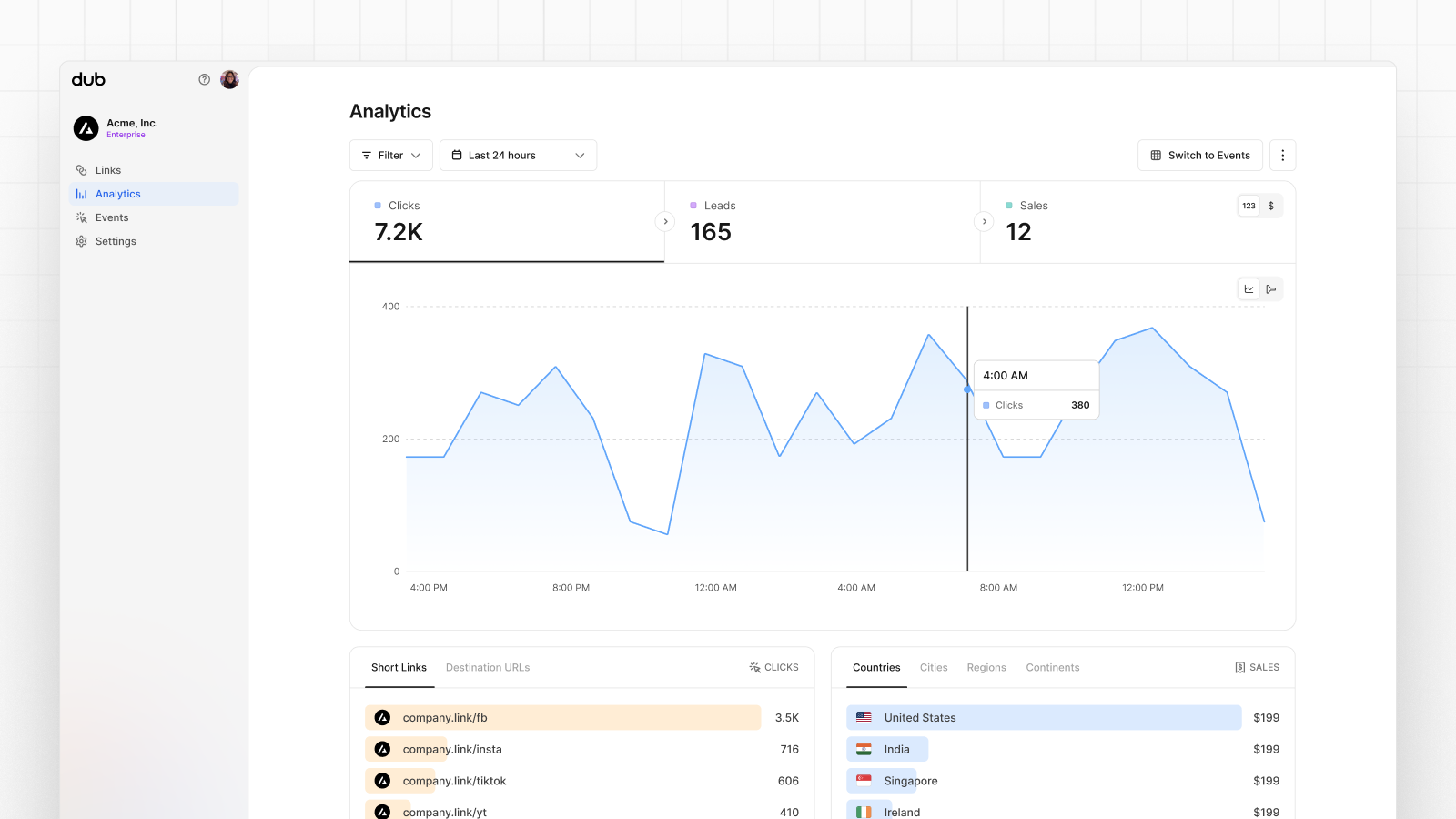
- Funnel chart: A funnel chart view visualizing the conversion & dropoff rates across the different steps in the conversion funnel (clicks → leads → sales).
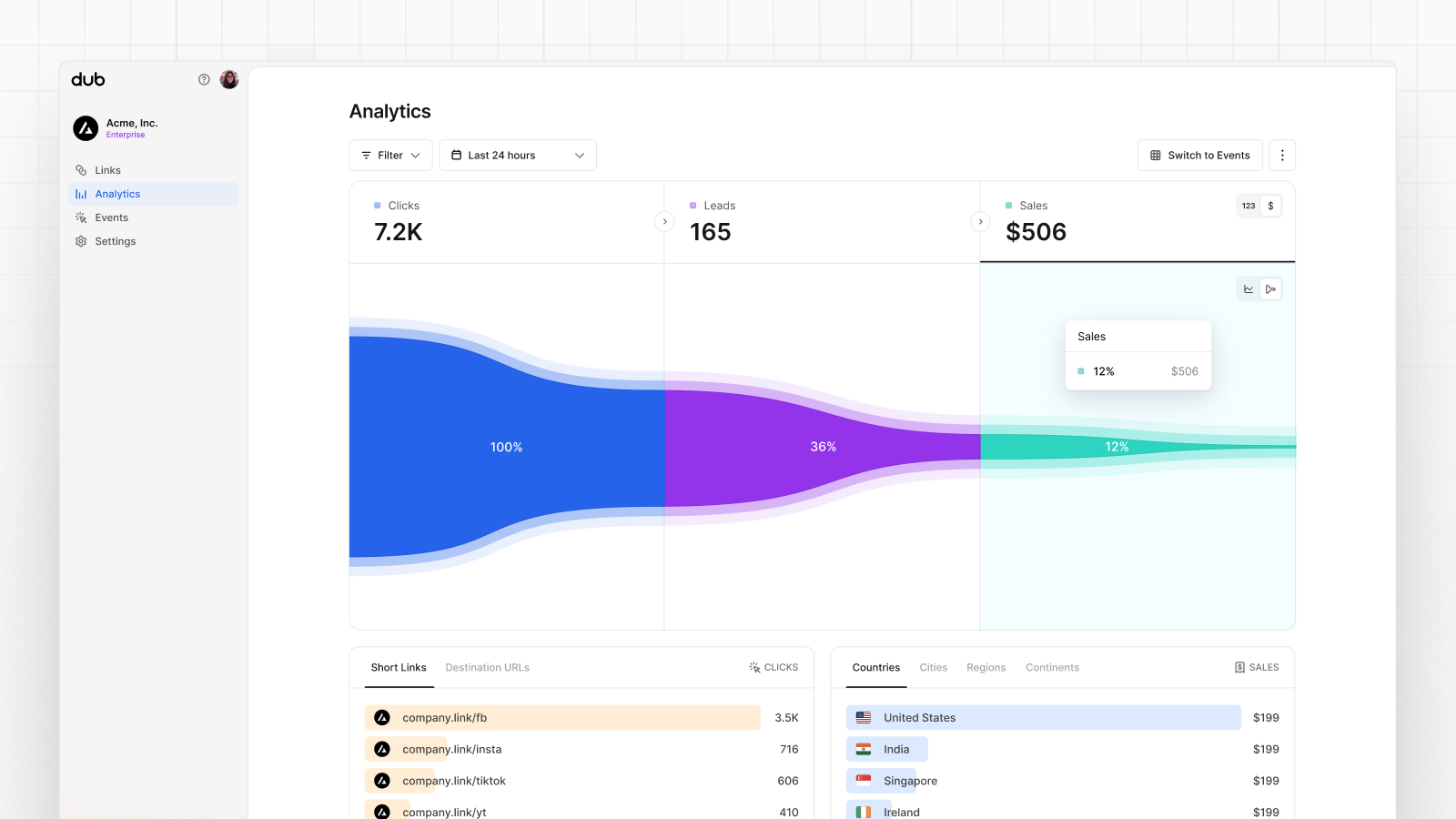
- Real-time events stream: A real-time events stream of every single conversion event that occurs across all your links in your workspace.