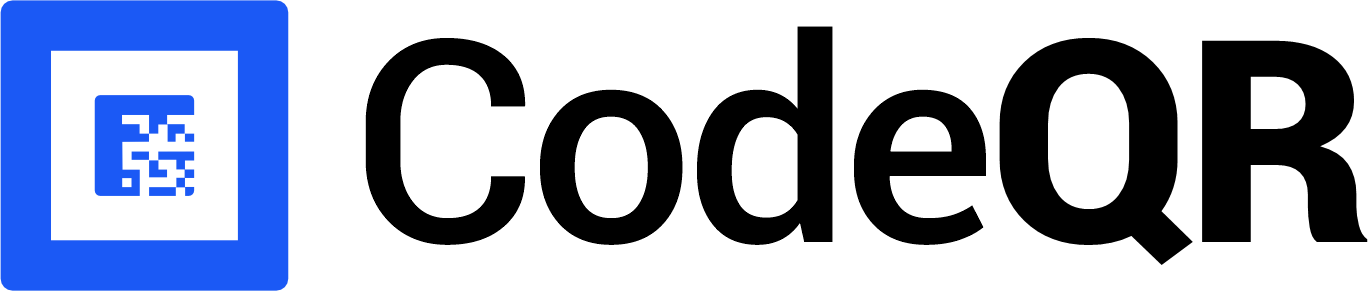@codeqr/analytics script, you can track clicks on the client-side using query parameters (e.g. ?via=john, ?ref=jane).
A few use cases include:
- You’re using CodeQR Partners with dual-sided incentives and want to display a banner that says: “John referred you to Acme and gave you 25% off”
- You have dynamically generated referral pages (e.g. Tesla) and want to track clicks using a
trackClick()function inside your application code. - You are migrating from an existing affiliate management platform (e.g. Rewardful) that uses query parameters to track conversions.
Quickstart
Here’s how you can enable client-side click-tracking with the@codeqr/analytics script:
1
Add a custom domain to your CodeQR workspace
First, you’ll need to add a custom short link domain to your CodeQR workspace. You can use a domain you already own, or leverage our free .link domain offer to register a custom domain like
yourcompany.link for free.This is the domain that you’ll use for your short links on CodeQR.2
Allowlist your site's domain
Then, you’ll need to allowlist your site’s domain to allow the client-side click events to be ingested by CodeQR. To do that, navigate to your workspace’s Analytics settings page and add your site’s domain to the Allowed Hostnames list.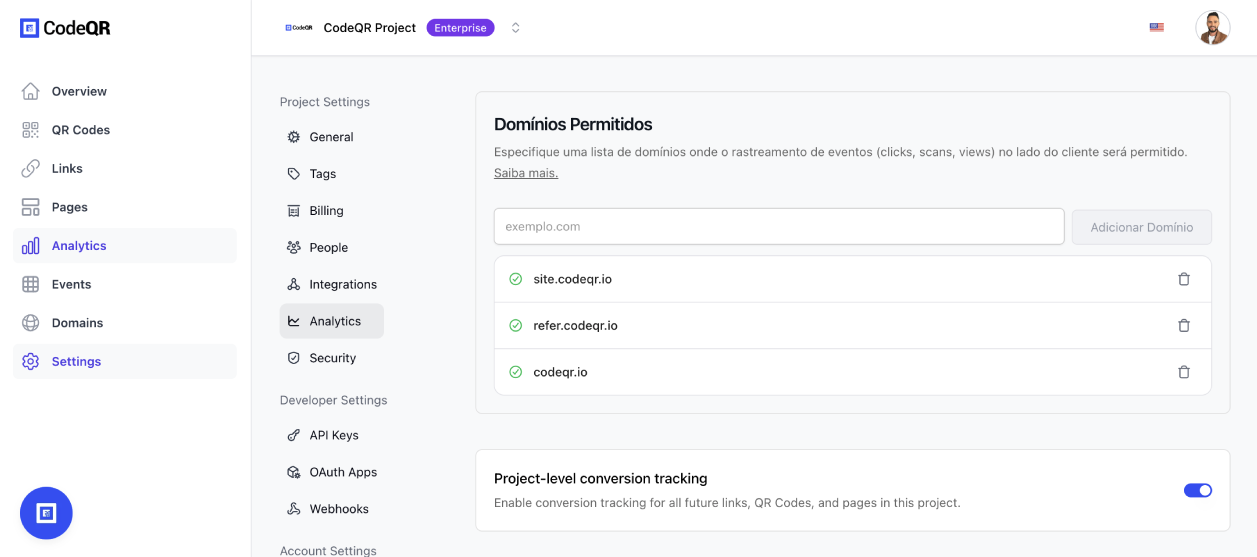
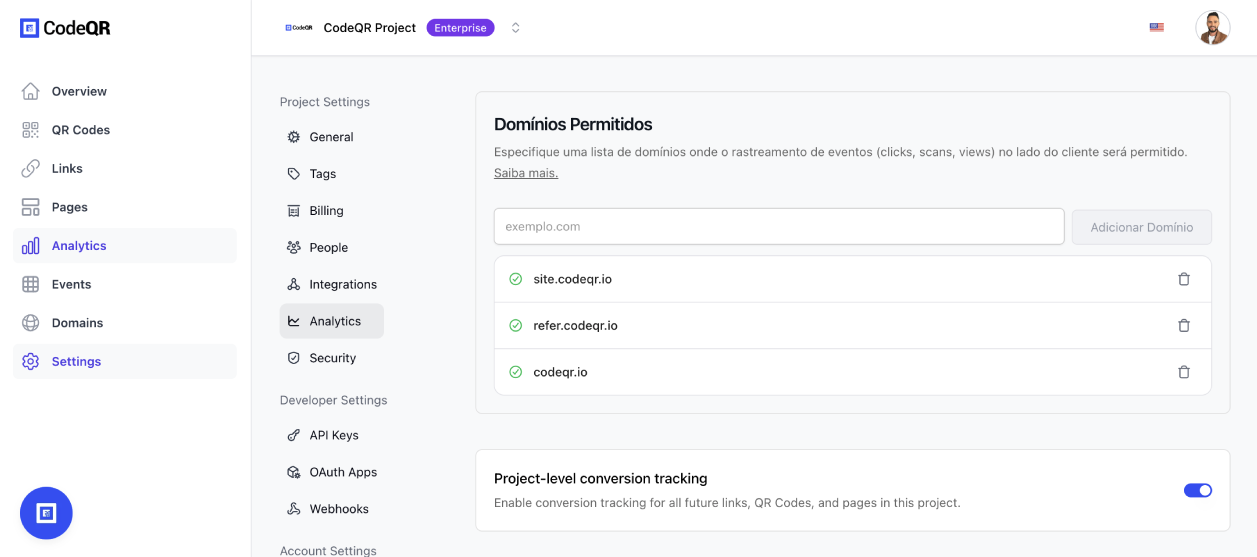
When testing things out locally, you can add
localhost to the Allowed
Hostnames list temporarily. This will allow local events to be ingested by
CodeQR. Don’t forget to remove it once you’re ready to go live!3
Install the CodeQR client-side SDK
Next, install the CodeQR client-side SDK and initialize it with the domain you added in the previous step.Here’s the full list of parameters you can pass to the script:
Parameters
Parameters
The base URL for the CodeQR API. This is useful for setting up reverse
proxies to avoid
adblockers.
The attribution model to use for the analytics event. The following
attribution models are available:
first-click: The first click model gives all the credit to the first touchpoint in the customer journey.last-click: The last click model gives all the credit to the last touchpoint in the customer journey.
Configure the domains that CodeQR will track. The following properties are available:
The query parameter to listen to for client-side click-tracking (e.g.
?via=abc123).4
(Optional, but recommended): Set up a reverse proxy
To avoid ad-blockers from blocking your click-tracking requests, we recommend setting up a reverse proxy.Refer to the Reverse-proxy support guide to learn how to set one up.
5
Verify your setup
To verify that your click-tracking is working, run your website locally and append the URL with the unique key of your short linkFor example, if your short link is
https://go.example.com/abc123, you’ll need to append ?via=abc123 to the URL.Once you’ve done that, check if the following is true:- There is a successful
/track/clickrequest in your browser’s Network tab (and no errors in the Console tab). - The
cq_idcookie is being set upon a successful/track/clickrequest. - The click tracked correctly in the Events tab of your CodeQR workspace.
Manually tracking clicks with the trackClick() function
This is helpful for tracking clicks on:
- Dynamically generated referral pages (e.g. Tesla)
- Dynamic user-generated content/webpages:
- CodeQR’s public analytics dashboards (e.g. app.codeqr.io/share/:slug)
- Tella’s video pages (e.g. tella.tv/video/:slug)
This feature is coming soon. If you’d like early access, please contact
us.
Differences from server-side click-tracking
Server-side click-tracking is enabled by default for all CodeQR links and come with the following attributes:| Attribute | Type | Description |
|---|---|---|
timestamp | string | The timestamp of the click event |
id | string | The unique ID of the click event |
url | string | The destination URL that the link resolved to – this can vary if geo/device-targeting is enabled |
continent | string | The continent of the user who clicked the link |
country | string | The country of the user who clicked the link |
city | string | The city of the user who clicked the link |
device | string | The device of the user who clicked the link |
browser | string | The browser of the user who clicked the link |
os | string | The operating system of the user who clicked the link |
referer | string | The referrer of the user who clicked the link |
refererUrl | string | The full referrer URL of the user who clicked the link |
qr | boolean | Whether the click event was triggered by a QR code scan |
ip | string | The IP address of the user who clicked the link (non-EU users only) |